What do the buttons and symbols on the Intelligent Charging System mean?
Models: PB-80C24 and PB-80C65
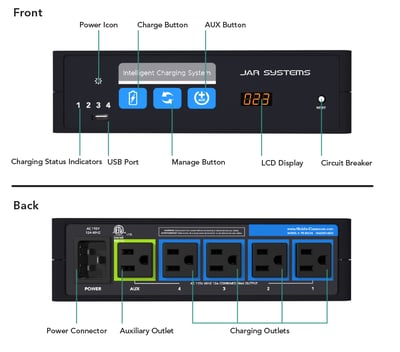
Charge Mode
Pressing the CHARGE button will start charge mode. Charging will automatically stop when all batteries are 100% charged. You can also stop charging at any time by pressing the CHARGE button a second time. This is best used when all devices are powered down and returned to the cart at the same time.
Manage Mode
 Pressing the MANAGE button will start manage mode and turn on the auxiliary power. This mode will continuously monitor and distribute power until manually stopped. This mode is best used if some of the devices may be left on when connected or if devices are connected at different times. Press the manage button again to stop manage mode.
Pressing the MANAGE button will start manage mode and turn on the auxiliary power. This mode will continuously monitor and distribute power until manually stopped. This mode is best used if some of the devices may be left on when connected or if devices are connected at different times. Press the manage button again to stop manage mode.
Note: Please see here for in-depth instructions on how to use Manage Mode and enable or disable Locked Manage Mode.
Auxiliary Power
 Controls power to any peripherals that are connected to the AUX power outlet in the back of the charger. If the AUX devices must be operational during charging, then the system must be in manage mode. Be aware that this may lengthen charging time.
Controls power to any peripherals that are connected to the AUX power outlet in the back of the charger. If the AUX devices must be operational during charging, then the system must be in manage mode. Be aware that this may lengthen charging time.
Charging Status LED Indicators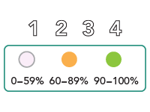
Corresponds to the four charging outlets and indicates which sections are active. The system controls this automatically. As few as one and as many as all four sections may be active at once. When all four LEDs are solid green, charging is complete.
Power Icon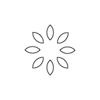
Indicates when the system is connected to power and ready.
Internal Circuit Breaker
 The Intelligent Charging System is protected with its own circuit breaker. If it encounters misuse such as plugging in unsupported devices or if there is a power surge, the breaker will trip and the reset button will pop out. To reset the system, simply press it back in. Please ensure that everything is plugged in properly and that only supported devices are connected before resetting
The Intelligent Charging System is protected with its own circuit breaker. If it encounters misuse such as plugging in unsupported devices or if there is a power surge, the breaker will trip and the reset button will pop out. To reset the system, simply press it back in. Please ensure that everything is plugged in properly and that only supported devices are connected before resetting
